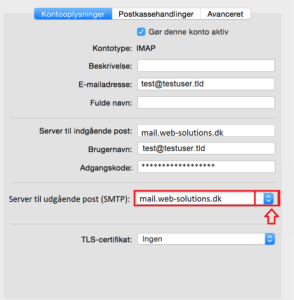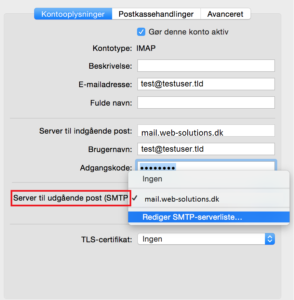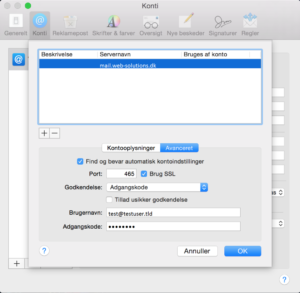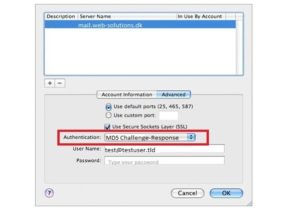Please follow the instructions below to perform the changes.
First step:
- Open Mac e-mail client
- From Mail menu choose Preferences and then Accounts
- Go to Account Information (see picture 1)
- Description: – this option is useful when you have more than one e-mail account in your e-mail client.
- E-mail Address: enter your e-mail address here
- Full Name: – enter your name or company here – recipient will see it as FROM.
- Incoming Mail Server: – mail.web-solutions.dk
- User Name: – enter your e-mail address here.
- Password : – enter your password – if you don’t remember it – visit our FAQ site
- Outgoing Mail Server (SMTP) – right click and choose Edit (see picture 2)
Second step (SMTP – outgoing server settings):
- Go to Account Information (Advanced)
- Set SMTP (outgoing server ) authentication as: MD5 Challenge-Response (see picture 4)
- Tick “Use Secure Sockets Layer (SSL)”

 Dansk
Dansk Svenska
Svenska