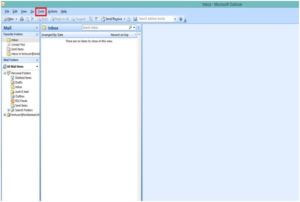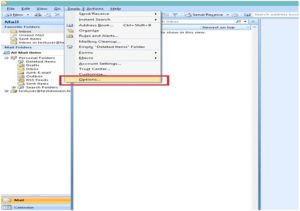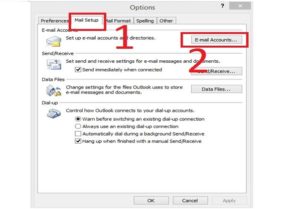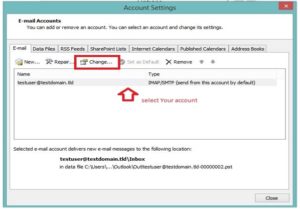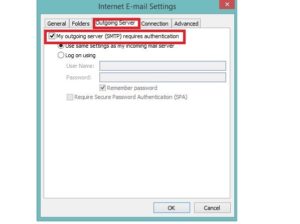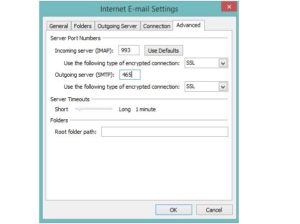Please follow the instructions below to perform the changes.
First step:
- Open Microsoft Outlook 2007.
- From Menu Bar choose Tools (see picture 1)
- From Tools choose Options (see picture 2)
Second step:
- Go to Mail Setup tab(1 step) and open E-mail Accounts (2 step)
- Select the account you want to apply the changes to(see picture 4)
- Go to Change
Third step: account details
- Enter your Name, as shown to others
- Enter e-mail address
- Enter incoming server: mail.web-solutions.dk
- Enter outgoing server: mail.web-solutions.dk
- Enter user name and password
- Go to More settings (see picture 6)
Fourth step: enable SMTP authentication
- Go to Outgoing Server tab (see picture 7)
- Tick “My outgoing server (SMTP) requires authentication”
- Click OK
Last step: Enable SSL connection
- Set Incoming server (IMAP) port: 993, select type of encrypted connection: SSL
- Set Outgoing server (SMTP) port: 465, select type of encrypted connection: SSL
- Click OK
Your account is now configured. If for some reason you are still unable to use your e-mail client please contact us .

 Dansk
Dansk Svenska
Svenska